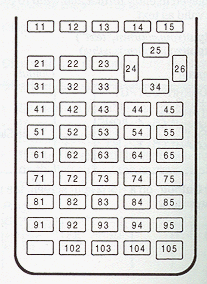TI 83 BASIC Tutorial

Chapter 1
Introduction to your TI 83
This is a TI 83:

Section 1: About the TI-83
What's under the hood?
Your TI-83 comes equiped with:
|
CPU (Central Processing Unit)
|
Zilog Z80 running at 6 MHz |
Translation: This is the "Brain" of your calculator |
|
RAM (Random Access Memory)
|
27.3K |
Translation: This is the "Memory" of your calculator. It can store 27300 charactors (letters, numbers). |
|
OS (Operating System)
|
EOS (Equation Operating System) |
Translation: This is the interface to you, and is stored in your calculator's ROM. TI BASIC is part of the EOS. |
|
Screen (Output Device)
|
8x16 Charactors (62x94 pixels GRAPHING MODE) |
Translation: The screen is the output device that tells you
what the calculators is doing, and allows you to see what you are
inputing to the calculator. |
|
Keyboard
|
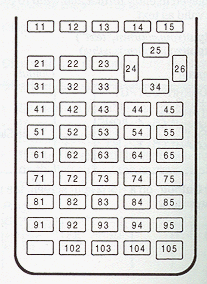 |
Translation: Input device. |
Section 2: Power up
Turning ON your TI-83
This information can be found in "Getting Started" and Chapter 1, in yourmanual
The Wrong Way: Telling it how much you love it.
The Right Way On the left corner of the calculator is the on key. Press it.
Section 3:Your first steps
It's Alive, Alive...
You will see a cursor. To access many item, press it's key. If whay you want is in
yellow, press [2ND] and then press the item. To access any of the charactors in
green then press [ALPHA] and the key. To put in to alpha lock press [2ND] [ALPHA].
If you get a menu, use the arrow keys to navigate the menus. To exit a menu
withoutselecting an item, press [CLEAR]. To select an item: Highlight
it and press [ENTER].
Setting the calculator up
No, don't try to match make your calculator to another!
If this is the first time you have used your calculator, and/or you have no programs in memory,
then you should clear the memory.Below is the how to guide for this operation:
- Press [2ND] then [MEM] (it is located on [+])
- To check if there is any programs: select CHECKRAM.
- If there are programs then press [CLEAR] to exit. Your done!
- If there are no programs, or you want to delete them all then:
- Press [2ND] [MEM]
- Highlight RESET... and press [ENTER]
- Select ALL MEMORY then RESET to clear reset your calculator
 |
Then
|
 |
- That's it.
Setting the Contrast
If you see nothing, you may need to set the contrast. To do so press [2ND]
and then the UP key until you see the cursor.
Time to move on...
So what did
you think? Please E-mail me your suggestions (good or bad) to
jwtatay@wi.rr.com.
With this first lesson mastered, you may move on to Chapter 2.
Or you may go back to the table of contents.